A Complete Training Package! Full-color, step-by-step instructional bookVideo training from expert instructorsTutorials and lesson files on companion DVD You have a personal tutor in the Digital Classroom If you want expert instruction that fits into your schedule, the Digital Classroom series delivers. Expert instructors guide you through each lesson, helping you learn essential Premiere Pro CC skills at your own speed. Full-color, step-by-step instructions in the book are enhanced with video tutorials on the companion DVD. With this Digital Classroom training package, you have your own private instructor showing you the easiest way to learn Premiere Pro CC. • Import video, audio, and still images and edit them together on the Timeline • Add transitions and effects to your video to make your projects more engaging and appealing • Automatically stabilize shaky footage with the Warp Stabilizer • Animate layered Photoshop files to create onscreen graphics • Create text and titles using the built-in Premiere Pro Titler • Use Adobe Encore to author your projects to disk or for web distribution DVD and other supplementary materials are not included as part of the e-book file, but are available for download after purchase.
About Adobe Premiere Pro CC Digital Classroom 1 Prerequisites 1 System requirements 2 Starting Adobe Premiere Pro 3 Resetting the Adobe Premiere Pro preferences 4 Access lesson fi les and videos any time 4 Checking for updated lesson files 4 Loading lesson files 4 Locating missing media 5 Working with the video tutorials 6 Setting up for viewing the video tutorials 7 Additional resources 8 Lesson 1: Understanding Digital Video Starting up 9 Understanding digital Non-Linear Editing 9 Understanding video settings 10 Editing vs. delivery formats 11 Tape-based vs. tapeless formats 11 High definition vs. standard definition 12 Progressive video vs. interlaced video 13 Premiere Pro presets 14 Overview of the post production workflow 15 Media acquisition 16 Editorial development 16 Graphics development 16 Audio development 16 Finishing 17 Mastering 17 Output and delivery 17 Self study 18 Review 18 Lesson 2: Understanding the Workspace Starting up 19 Understanding the Premiere Pro interface 20 Understanding the default Editing workspace 20 Understanding the tools 22 Customizing the interface 24 Opening, closing, and moving panels 24 Saving a custom workspace 28 Setting application preferences 29 Using the Project panel 31 Understanding media management 31 Creating and organizing bins 34 Modifying the Project panel display 38 Locating missing media 46 Self study 49 Review 49 Lesson 3: Prepping Files in Prelude What is Adobe Prelude? 52 Supported formats for ingest and logging 53 Formats that can be ingested but not logged 53 Ingesting video 54 Organizing clips 59 Logging video 60 Adding Comment markers 63 Adding Subclip markers 67 Creating a rough cut 68 Exporting to Premiere Pro 69 Self Study 71 Review 71 Lesson 4: Making the Cut Starting up 73 The cuts-only editing methodology 74 A Roll vs. B Roll 74 Cut-ins and Cut-aways 74 Cutting on action 75 Trimming clips in the Source Monitor 75 Using multiple video tracks 82 Adding and deleting tracks in the Timeline 82 Renaming tracks 84 Adding clips to the Timeline 85 Trimming clips on the Timeline 88 Using the Razor tool 92 Making an Insert edit 94 Self study 98 Review 98 Lesson 5: Adding Transitions to Video Starting up 99 Understanding video transitions 100 Adding transitions to video clips 101 Preparing a clip to receive transitions 102 Adding a transition between clips 107 Editing transition settings 113 Creating an image slideshow 117 Self study 127 Review 127 Lesson 6: Working with Graphics Starting up 129 Creating titles in Premiere Pro 130 Using the Titler 131 Creating a lower third 133 Adding text to the Titler 134 Formatting text boxes 137 Formatting text 142 Creating shapes 145 Adding images to a title 148 Saving a title style 151 Creating a title overlay track 152 Saving a title for later reuse 155 Creating an ending credit roll 156 Controlling the speed of a title roll 160 Editing titles 163 Working with Photoshop files 165 Importing layered Photoshop files 166 Animating the position of clips 169 Animating the opacity of clips 173 Self study 177 Review 177 Lesson 7: Using Video Effects Starting up 179 What are video effects? 180 Applying video effects 180 Creating a Black & White effect 180 Animating the opacity of clips 183 Adjusting the tonality of clips 186 Making quick color adjustments 190 Using the Warp Stabilizer 194 Self study 197 Review 197 Lesson 8: Video Compositing Starting up 199 Working with Track Mattes 200 Preparing the clip for a Track Matte 200 Applying and editing the Track Matte Key effect 202 Using the Ultra Keyer 204 Creating a garbage matte 206 Applying the Ultra Key 208 Spill Suppression and Color Correction 211 Self Study 212 Review 212 Lesson 9: Working with Audio Starting up 213 Understanding digital audio 214 Understanding audio tracks 214 Stereo audio 214 Mono audio 215 5.1 audio 215 Stripping audio from a video file 216 Audio channel mapping 220 Adding more audio tracks to the Timeline 226 Making a Three-Point edit on the Timeline 228 Setting volume keyframes 233 Improving audio in Premiere Pro 235 Self study 239 Review 239 Lesson 10: Advanced Editing Techniques Starting up 241 Creating subclips 242 Using Automate to sequence 246 Making a Three-Point edit 248 Setting an In Point on the Timeline 249 Setting In and Out Points on a clip 250 Making Ripple and Roll Edits 252 Making Slip and Slide Edits 256 Adjusting the clip speed 259 Self study 262 Review 262 Lesson 11: Outputting Your Video Starting up 263 Output for the Web and desktop 264 Flash video and the Flash player 264 Windows Media and the Silverlight player 264 QuickTime video and the QuickTime player 264 HTML5 Video 265
Accessing your eBook through Kortext
Once purchased, you can view your eBook through the Kortext app, available to download for Windows, Android and iOS devices. Once you have downloaded the app, your eBook will be available on your Kortext digital bookshelf and can even be downloaded to view offline anytime, anywhere, helping you learn without limits.
In addition, you'll have access to Kortext's smart study tools including highlighting, notetaking, copy and paste, and easy reference export.
To download the Kortext app, head to your device's app store or visit https://app.kortext.com to sign up and read through your browser.
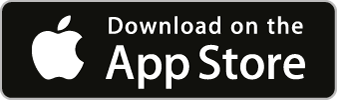
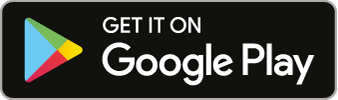
NB: eBook is only available for a single-user licence (i.e. not for multiple / networked users).